How to Set up Parental Controls on Google Chrome
October 4, 2023

In an era where the internet is a vast playground for all ages, ensuring a safe online environment for your children is paramount. This article serves as your comprehensive guide on how to set up parental controls on Google Chrome, empowering you to manage and monitor your child’s online activities effectively.
Step 1: Accessing Chrome’s Settings
Begin by opening Google Chrome and navigating to the three-dot menu in the top-right corner. From there, select “Settings” to access the browser’s configuration options.
Step 2: Creating a Supervised User
Under “People” in Chrome Settings, you’ll find an option to “Add a supervised user.” This allows you to create a profile for your child that can be monitored and controlled.
Step 3: Enabling Safe Browsing
Activate the “Safe Browsing” feature within Chrome settings to automatically block access to malicious websites. This adds an extra layer of security to protect your child from harmful content.
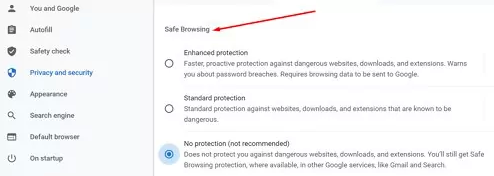
Step 4: Utilizing Google Family Link
For a more comprehensive approach, link your child’s Google account with Google Family Link. This powerful tool enables you to set specific content restrictions, manage screen time, and receive regular activity reports.
Step 5: Filtering Content with Extensions
Enable safe search filters or Chrome’s extensive web store for parental control extensions. Options like “Blocksi” or “WebFilter Pro” allow you to filter and block specific types of content, ensuring a safer browsing experience for your child.
Step 6: Customizing Content Restrictions
Fine-tune content restrictions based on your child’s age and maturity level. Adjust settings in Google Family Link to filter explicit content, restrict mature apps, and supervise app downloads from the Google Play Store.
Empowering parents with the tools to manage their child’s online experience is crucial in today’s digital age. By following these steps and utilizing the features available on Google Chrome, you can create a secure online environment for your children. Stay informed, stay engaged, and ensure your child explores the internet safely with the help of robust parental controls.

